7+ Free Video Editing Software for HP Laptop
In this article, I have listed 7+ free video editing software for HP laptops that will make a difference in your video editing journey without spending a dime. Besides, these applications are easy to learn.
Best Free Video Editing Software For HP Laptop
Free comes in different coats. A free video editing software could mean a 7-day free trial, free forever, and free with/without a watermark.
When selecting the best free video editing software for an HP laptop, you should consider many things.
For instance, consider what the company means by free, the specs of the HP laptop you’re using, editing features like timeline, overlays, transitions, video and audio settings, and video export formats.
This will inform the type of video editing software you choose for your project.
Here are my top recommendations for the best free video editing software for HP Laptop:
Michael’s Top Recommendation
Free Video Editing Software for PC Without Watermark
1. Shotcut
My number one recommendation for professional free video editing software for HP laptops is Shotcut. If you want to create a compelling video for your YouTube channel or music without paying a dime to a software developer, this software is for you.
About Shortcut
Shotcut is a versatile and feature-rich video editing software that is available for free across multiple platforms, including Windows, macOS, and Linux, making it a great choice for HP laptop users.
With support for a wide range of video formats, and advanced editing features such as multi-track timeline editing, video effects, and transitions, Shotcut provides users the flexibility and control they need to create professional-quality videos.
Features
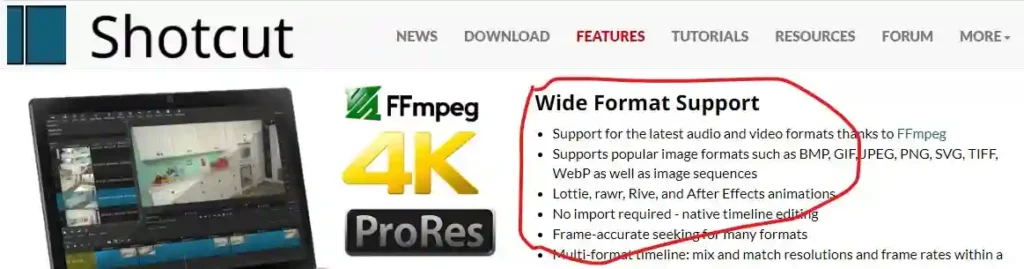
- Cross-Platform
- Multi-format timeline within a project
- Color wheels for color correction and grading
- Support for 4K & 8K resolutions
- Supports popular image formats such as BMP, GIF, JPEG, PNG, SVG, TIFF, WebP
- Batch conversion
User Experience
It’s a free video editing software that uses the standard ffmpeg codecs meaning it can export to many video formats. It has a drag-and-drop functionality for desktop users.
Who It’s For
Its intuitive interface and extensive documentation make it accessible to users of all skill levels, from beginners to experienced editors.
Pricing
Shotcut is a free, open-source, cross-platform video editor for Windows, Mac, and Linux.
What I like Best About Shotcut
- Runs fast on an HP 620 Notebook with Intel (R) Core (Duo) CPU T6670 @ 2.20GHz, 4GB installed RAM.
- Has a native timeline editing.
- Shotcut has a drag-and-drop functionality.
- With multiple video and audio tracks, you can edit as a pro.
What I dislike About Shotcut
Though it has a forum where you can get help, you cannot contact the support team for help. Since it’s a free video editing software, you shouldn’t expect more than that.
2.OpenShot
OpenShot is the best free video editing software for unlimited tracks, 3D animations, and keyframes, and available in 70+ languages. Built-in tutorial for beginners
About OpenShot
OpenShot is another popular free video editing software that offers a user-friendly interface and a robust set of features.
With support for unlimited tracks and layers, as well as a wide variety of video and audio effects, transitions, and titles, OpenShot provides users with the tools they need to unleash their creativity.
HP laptop users will appreciate OpenShot’s cross-platform compatibility and relatively low system requirements, ensuring smooth performance even on older or less powerful machines.
Features
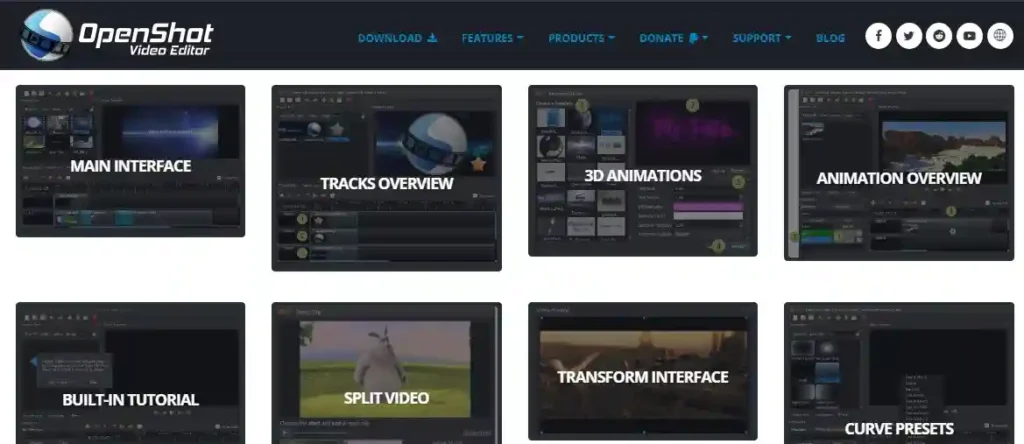
- Multi-platform
- Powerful curve-based Key frame animations
- Unlimited tracks/layers
- 3D animated titles (and effects)
- Chroma Key
User Experience
Very basic for beginners seeking free options. With its preview monitor, you can tell what your end product will look like. Other than that, you can install it on any operating system of your choice.
Who It’s For
Whether you’re editing home videos, YouTube content, or short films, OpenShot offers a reliable and accessible editing solution.
Pricing
OpenShot is forever free.
What I like Best About OpenShot
- OpenShot is 100% free to use and has a very easy dashboard for navigation. Unlike many free video editing software, there is no watermark on exported video.
- I also like the fact that this software allows 3D animated titles (and effects).
What I dislike About OpenShot
- OpenShot crushes when working on a big project. My guess is creating different projects and joining their final work together if that’s your only video editing software.
3. Windows 10 Built-in Video Editor
Windows 10 comes with a built-in video editing tool embedded in the “Photos” app. This application allows users to edit videos with basic functions such as trimming, splitting, adding text, applying filters, and more.
About Windows 10 Built-in Video Editor
Windows 10 video editor works like Windows Movie Maker or Apple iMovie. All the editing is done on the “Storyboard” instead of a timeline. You can use the application to trim videos or create your home movies and slideshows.
You can “Add title card” to the “Storyboard” to be able to add extra clips to your project.
Windows 10 new updates may not include the “Video Editor” as announced by Windows but if you still have Windows 10 Pro version 1903 you should be able to find this app.
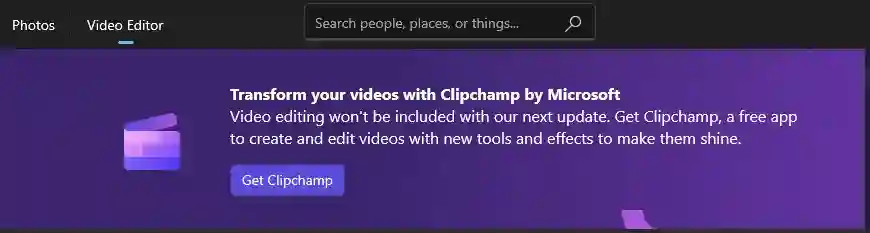
Windows will replace the video editor with “Clipchamp” which is free to download from the “Microsoft Store.”
Open Windows 10 Video Editor
Since Video Editor is hidden, let me show you how to find it on your Windows 10 computer.
1. Click on the Start menu and scroll to the “V” column.
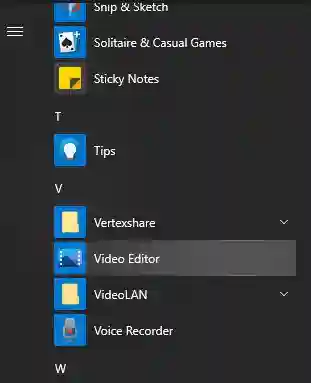
If the video editor did not show on the menu use the second method.
2. Click the “Start menu” and type “Photos.” Open “Photos” and click on the “Video Editor” menu.
Features

This application is basic but comes with features that can be used for editing home movies and slideshows.
- Storyboard
- Media library
- Filters
- 3D effects
- Motion
- Text
- Custom Audio
User Experience
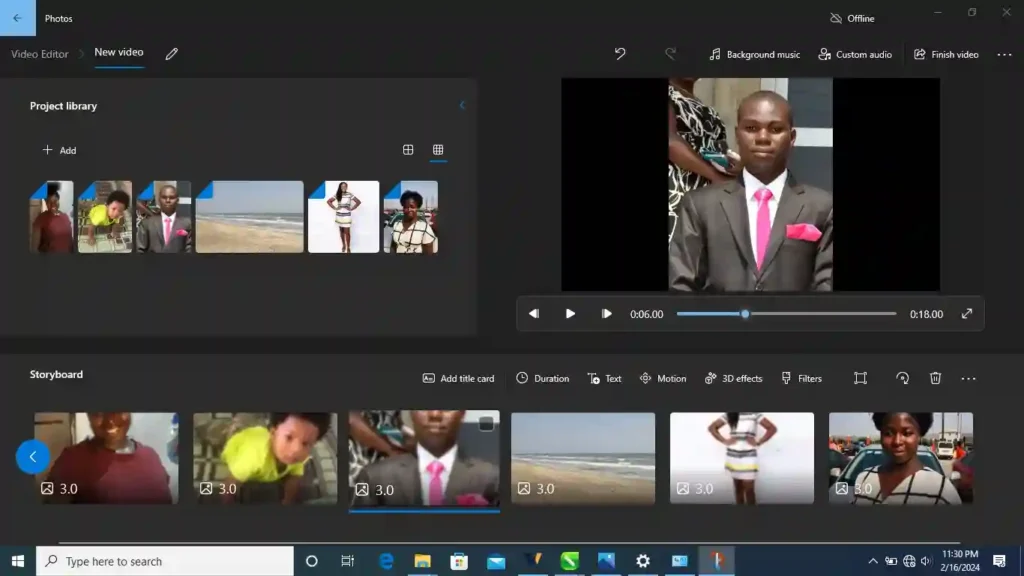
While the Photos app provides basic video editing capabilities, it may not be as feature-rich as dedicated video editing software.
However, it’s a convenient option for simple editing tasks or for users who prefer not to install additional software.
Who It’s For
Windows 10 users who want basic video editing software to create home movies and slideshows. This app is not for advanced users.
If you don’t have extra space on your computer for professional video editing software or don’t have the time to learn one then, video editor is right for you.
Pricing
It is a Windows 10 built-in app.
What I like Best About Video Editor
- It’s free once you install Windows 10 OS.
- I like using built-in apps especially if I want to perform a task that is not so complicated. Video editor allows me to create quick slideshows for Valentine’ day, birthday clips, and short videos.
What I dislike About Video Editor
- Lacks features for advanced video editing. Could not edit tutorial-based videos which involves zooming in and out sections of the clip.
4. Wondershare Filmora
Filmora 13 comes with many AI features, a wide range of visual effects, countless stock images, and films. For beginners and editors with a low budget, I recommend Filmora. When we talk pricing, no software with Filmora capability can compete.
About Wondershare Filmora
Wondershare Filmora is a user-friendly video editing software that offers a free version with essential features for editing and creating videos.
With its intuitive interface and drag-and-drop functionality, Filmora makes it easy for beginners to edit videos without prior experience.
The free version includes basic editing tools, such as trimming, cutting, and merging clips, as well as a library of filters, overlays, and transitions to enhance your videos.
HP laptop users can take advantage of Filmora’s relatively modest system requirements, ensuring smooth performance on a wide range of devices.
Features
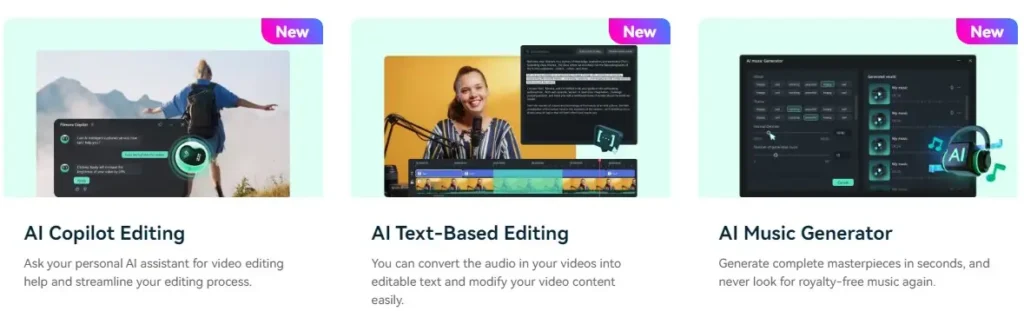
- Multi-track
- AI Copilot Editing
- Compound Clip
- Screen Recorder
- Green Screen
- Keyframing
- 3D Lut
- Color Match
- Audio Ducking
- Text-To-speech
- Boris FX Plugin
- New Blue FX Plugin
User Experience
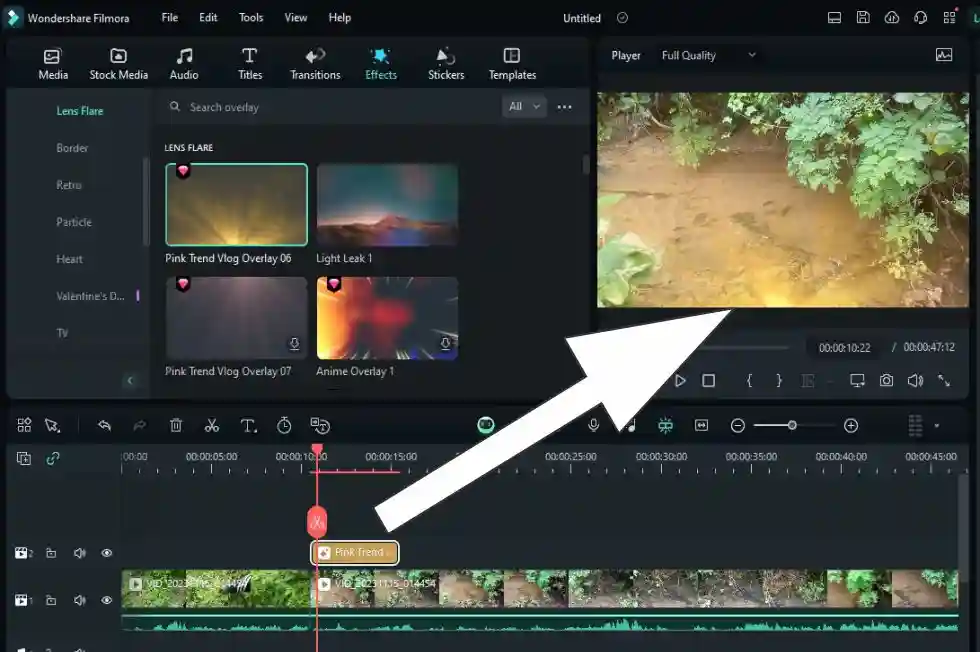
Wondershare is my favorite video editing software. I’ve used all the versions including the new version Filmora 13. It’s simple and user-friendly.
If you want professional software but just starting video editing, I recommend Filmora. It has a free version, only that it adds a watermark to the final work.
Filmora 13 paid version gives you more effects like the AI features introduced.
Who It’s For
Whether you’re editing personal videos, vlogs, or short films, Filmora offers a straightforward and accessible editing solution that is perfect for users of all skill levels.
Pricing
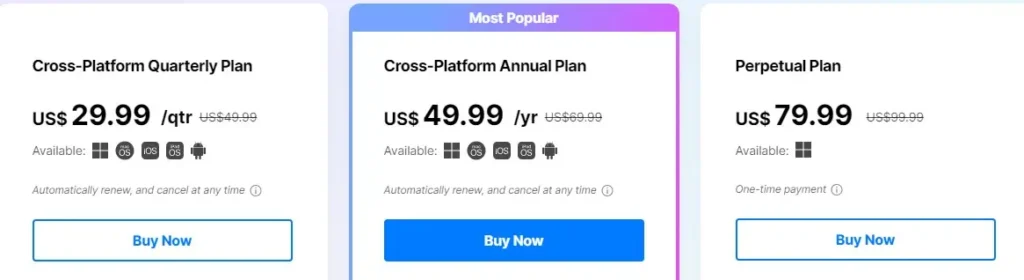
You can use this software free forever but you have to deal with a watermark in your exported videos.
To remove the watermark, Filmora costs $29.99 quarterly, $49.99 yearly, and $79.99 one-time payments.
What I like Best About Wondershare Filmora
- It is not as pricy as professional video editing software like Adobe Premiere Pro.
- Beginner-friendly but has all the advanced features I need for video editing.
- You get to use it for free as long as you choose. As a beginner, spending a huge sum of money on video editing software is disturbing, Filmora gives you the chance to learn and make the right choice.
What I dislike About Wondershare Filmora
- Filmora’s watermark follows you for life as long as you use the free version. Doesn’t look professional.
Wondershare Filmora How-to Guides
Free Text-based Video Editing Software
5. Descript
For course creators, podcasters, and YouTubers who want to transcribe audio for their audience, Descript is the best go-to. It offers a free Plan with basic editing features, transcription, screen recording, templates, and stock media. Free users have limited transcription and watermarks when video is exported.
About Descript
Descript is a unique video editing software that offers a free version with innovative features centered around text-based editing.
Unlike traditional video editing tools, Descript allows users to edit video by editing text transcripts of the audio. This approach makes editing intuitive and accessible, especially for those who prefer working with text rather than timelines/waveforms.
Descript’s free version includes essential editing tools such as trimming, cutting, and rearranging clips, as well as features like automatic transcription and screen recording.
HP laptop users can take advantage of Descript’s cloud-based platform, which enables collaborative editing and seamless integration with other tools like Slack and Zoom.
Features
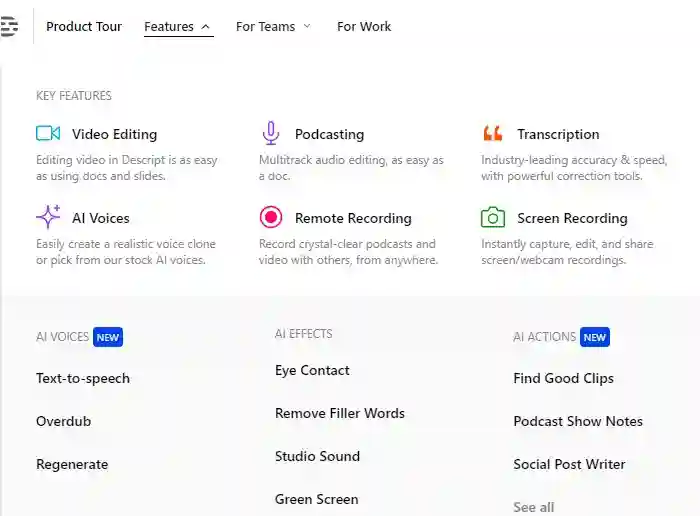
- Text-Based Editing
- Automatic Transcription
- Trimming and Cutting
- Screen Recording
- Cloud-Based Platform
- Integration with Other Tools: Slack, Zoom
User Experience
You don’t have to be tech-savvy to use Descript. It is user-friendly when it comes to transcription.
Who It’s For
Whether you’re editing podcasts, interviews, or video content, Descript offers a unique and intuitive editing solution that is perfect for content creators of all levels.
Pricing
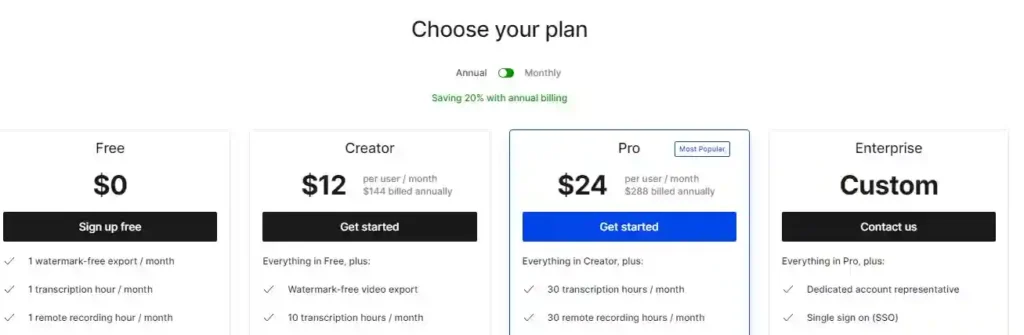
What I like Best About Descript
- Transcribing audio is easy and fast instead of having to do it manually.
What I dislike About Descript
- Video quality is up to 720p, and 1 hour of transcription hour is not sufficient but because you are using the free version it is enough for testing.
Video Editing Software with Free Trial
6. FlexClip
FlexClip is a versatile text-based video editing software that empowers users to create stunning videos effortlessly. With its intuitive interface and a plethora of features, FlexClip is an excellent choice for both beginners and experienced video editors.
About FlexClip
FlexClip stands out as a free text-based video editing software that provides users with a seamless editing experience. Unlike traditional video editing tools, FlexClip also provides some text-based AI tools, such as text-to-speech and text-to-video, which can help users create videos more easily.
The free version of FlexClip offers essential editing features such as trimming, cutting, and rearranging clips, making it easy for users to craft their videos precisely as they envision. Additionally, FlexClip provides users with access to a vast library of stock media, ensuring that they have the resources they need to bring their creative ideas to life.
Features
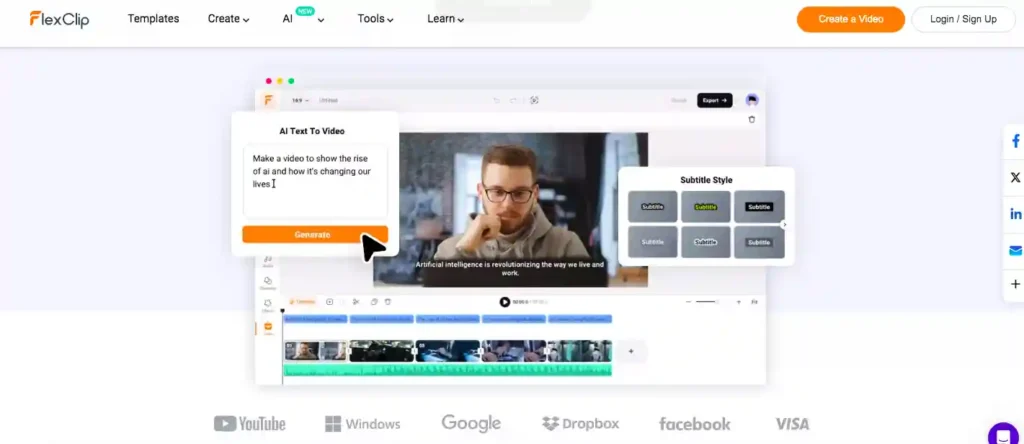
- Text-Based Editing: Offers some interesting text-based AI features that can streamline video creation.
- Stock Media Library: Access a wide range of stock photos, videos, and music to enhance your projects.
- Customizable Templates: Choose from a variety of professionally designed templates to kickstart your video editing process.
- Cloud-Based Platform: Store and access your projects from anywhere with FlexClip’s cloud-based platform.
- Easy Sharing: Share your videos directly to social media platforms or download them for offline viewing.
User Experience
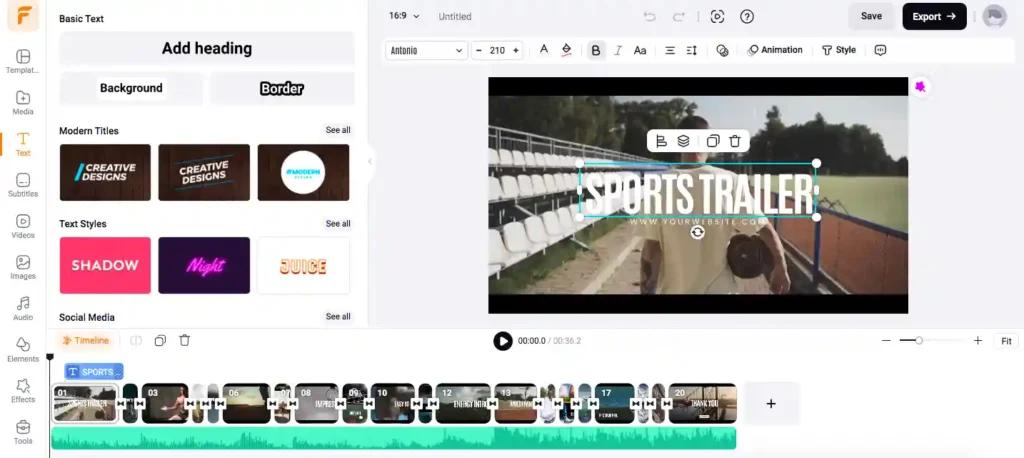
FlexClip offers a user-friendly interface that makes video editing accessible to users of all skill levels. Its intuitive text-based editing system streamlines the editing process, allowing users to focus on their creative vision rather than technical complexities.
Who It’s For
FlexClip is a great option for anyone who wants to create high-quality videos without the complexity of traditional editing software. It’s perfect for social media creators, educators, small businesses, and anyone who wants to add a visual touch to their presentations or projects.
Pricing
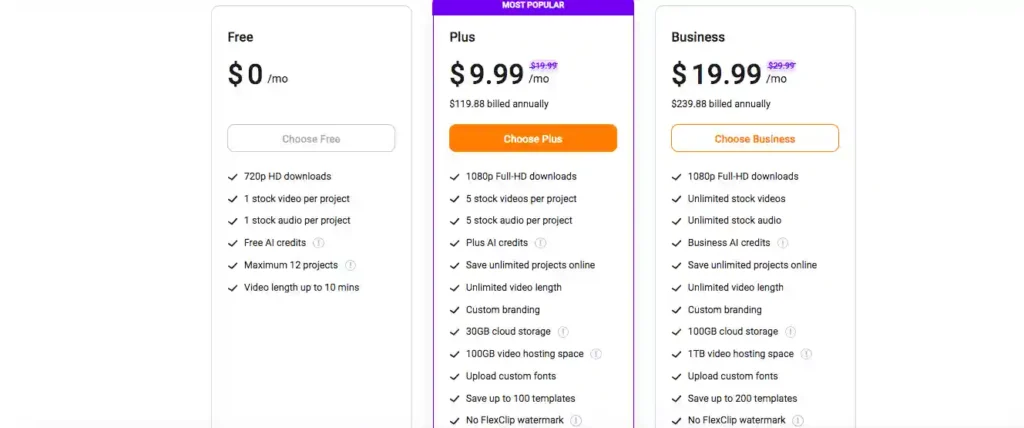
FlexClip offers a free plan with limited features, and two paid plans starting at $9.99/month for more features, AI credits, and stock media.
What I Like Best About FlexClip
- Easy to use, even for beginners
- Rich library of free stock media
- Customizable video templates
What I dislike About FlexClip
- The free version of FlexClip may have limitations such as watermarks on exported videos, but considering its robust features, it’s still a valuable tool for video editing enthusiasts.
FlexClip How-to Guides
7. Final Cut Pro
Exclusively available for Mac users, Final Cut Pro is renowned for its professional-grade features and optimized performance.
While it may not be native to HP laptops, users can explore virtualization options or dual-boot setups to harness its capabilities.
Final Cut Pro’s magnetic timeline, advanced color grading tools, and built-in effects empower editors to craft visually stunning videos with ease.
Its integration with other Apple products and services further enhances the editing experience, making it a top choice for those immersed in the Apple ecosystem.
8. DaVinci Resolve
DaVinci Resolve has emerged as a formidable contender in the realm of video editing, offering a robust feature set rivaling premium software at no cost.
With its professional-grade color correction tools, advanced audio editing capabilities, and integrated visual effects, DaVinci Resolve caters to the needs of both aspiring filmmakers and seasoned professionals.
HP laptop users can take advantage of Resolve’s optimized performance, leveraging their system’s hardware to accelerate rendering and playback speeds.
Whether you’re editing a cinematic masterpiece or a social media clip, DaVinci Resolve provides the tools you need to unleash your creativity without breaking the bank.
9. CyberLink PowerDirector
As a user-friendly yet powerful video editing solution, CyberLink PowerDirector appeals to beginners and enthusiasts seeking to dive into the world of video production.
Its intuitive interface, extensive library of effects and transitions, and AI-powered tools simplify the editing process without compromising on quality.
HP laptop users can leverage PowerDirector’s hardware acceleration support to achieve smooth playback and fast rendering times, even on modestly specced systems.
Whether you’re editing videos for YouTube, Instagram, or personal projects, PowerDirector offers a feature-rich editing experience tailored to your needs.
Conclusion
HP laptop users have a plethora of video editing software options at their disposal, each offering unique features and capabilities to suit different creative needs and skill levels.
Whether you’re a professional filmmaker, aspiring YouTuber, or hobbyist editor, there’s a perfect video editing solution waiting to help you unleash your creativity and bring your vision to life.

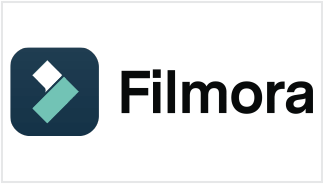
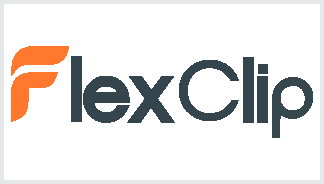
Over the last week I eagerly started following this fantastic website, they have remarkable content for their community. The site owner has a real talent for informing visitors. I’m excited and hope they maintain their splendid skills.
Appreciate.